Lub tswv yim iOS no: Siv hom Tsis txhob cuam tshuam rau koj iPhone

Xav txog qhov xwm txheej uas koj tab tom muaj kev sib tham loj hauv chaw ua haujlwm lossis txawm nyob hauv tsev thiab tom qab ntawd lub xov tooj tseem nrov. Tshwj tsis yog tias nws yog ib qho xwm txheej ceev, kev hu xov tooj tsis tau txais tos thaum muaj xwm txheej zoo li no. Lwm qhov xwm txheej yuav yog thaum koj tsaug zog. Txhua tus neeg nyiam qhov chaw nyob ntsiag to, thaj yeeb nyab xeeb, thiab ntsiag to pw tsaug zog. Txhua lub suab los ntawm sab nraud lossis los ntawm koj cov khoom siv feem ntau tsis xav tau nyob rau lub sijhawm ntawd. Txawm hais tias koj yuav tsis tuaj yeem tswj cov suab sab nraud xws li cov uas ua los ntawm lub tsheb dhau, koj tuaj yeem tswj tau tag nrho cov suab emanating ntawm koj iPhone.
Kuj tseem muaj lwm qhov xwm txheej hauv koj lub neej uas koj xav txiav tawm kev sib txuas lus sab nraud. Nws tuaj yeem yog ib qho kev xav txhua hnub lossis nws tuaj yeem yog ib qho kev ua haujlwm uas koj xav tau qhov kev xav zoo. Hauv qhov xwm txheej zoo li no, txhua lub suab los ntawm koj lub iPhone yuav ua rau muaj teeb meem rau koj.
Txoj hauv kev zoo tshaj plaws los tswj txhua lub suab los ntawm koj lub xov tooj yog los ntawm kev siv "Tsis Txhob cuam tshuam" chaw ntawm koj lub xov tooj. Paub yuav ua li cas siv hom "Tsis Txhob cuam tshuam" ntawm koj lub iPhone yog, yog li ntawd, tseem ceeb.
Dab tsi yog "Tsis Txhob cuam tshuam" thiab nws ua haujlwm li cas?
Thaum koj qhib "Tsis Txhob cuam tshuam", qhov tshwj xeeb yuav tswj hwm txhua qhov kev ua suab nrov thiab cov xwm txheej hauv koj lub xov tooj. Yog li koj lub xov tooj yuav tsis muaj peev xwm ua si lub suab li ib txwm rau kev hu xov tooj, lus, lossis rau lwm tus neeg thib peb lub suab ceeb toom ntawm koj lub iPhone. Txawm li cas los xij, koj yuav tuaj yeem tau txais cov ntawv ceeb toom ntawm cov neeg uas sim nkag rau koj thaum lub sijhawm "Tsis Txhob cuam tshuam" thiab tseem tau txais koj cov lus ceeb toom tshwm rau ntawm qhov kev ceeb toom interface.
Koj yuav tsum nco ntsoov tias txhua lub tswb ceeb toom rau lub suab nrov ntawm lub sijhawm yuav tseem ceeb txawm tias lub iPhone nyob rau hauv hom 'Tsis Txhob cuam tshuam'. Qhov no yog qhov pom zoo vim tias koj yuav xav tau lub tswb kom tsa koj sawv, ceeb toom koj txog qee yam haujlwm, thiab tseem kos qhov kawg ntawm ib qho kev ua ub no. Yog li xws li kev cais tawm yog qhov tseem ceeb txwv tsis pub koj tuaj yeem ua tsis tiav qee yam haujlwm thaum lub sijhawm lossis txawm tias sawv lig vim tias koj tsis nco qab ua haujlwm "Tsis Txhob cuam tshuam" hom ntawm koj lub iPhone.
Yuav ua li cas pab kom "Tsis txhob cuam tshuam" hom ntawm Control Center
Muaj cov sijhawm thiab sijhawm thaum nruab hnub lossis hmo ntuj uas koj tsuas xav kom koj lub xov tooj nyob ntsiag to. Hloov nws tawm tsis yog qhov kev xaiv zoo vim tias koj yuav xav tau lub iPhone los xyuas lub sijhawm thiab tej zaum ua ob peb lwm yam haujlwm uas siv lub xov tooj xws li browsing lossis nyeem ntawv koj nyiam e-phau ntawv.
Txhawm rau kom ceev ceev hom "Tsis Txhob cuam tshuam" los ntawm Chaw Tswj Xyuas, ua raws cov kauj ruam hauv qab no:
1. Txhawm rau nkag mus rau qhov chaw tswj hwm, rau iPhone X / XS / XS Max / XR, los so lub vijtsam hauv qab ntawm sab xis saum toj. rau iPhone 8 thiab laus dua qauv, los so lub vijtsam los ntawm hauv qab.
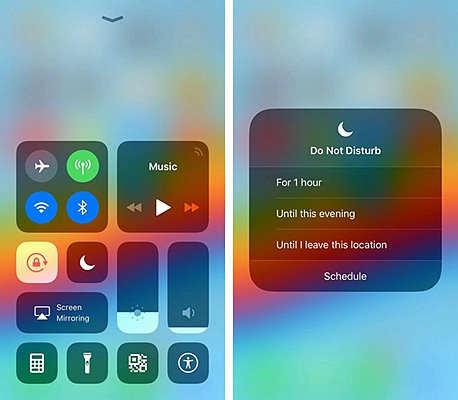
2. Los ntawm daim ntawv teev cov icons tso tawm, nrhiav ib lub cim uas zoo li lub hli crescent. Qhov no yog lub cim 'Tsis Txhob cuam tshuam'. Coj mus rhaub rau ntawm lub cim no txhawm rau ua kom tsis txhob cuam tshuam hom.
3. Yog tias koj xav tau cov kev xaiv "Tsis txhob cuam tshuam" ntxiv, 3D kov lub vijtsam (Tuav lub vijtsam nrog ntau qib siab). Cov kev xaiv ntxiv no ua rau koj muaj peev xwm xaiv lub sijhawm ntev ntawm hom "Tsis Txhob cuam tshuam" yuav nyob twj ywm.
Txhawm rau lov tes taw "Tsis Muaj Teeb Meem" feature, tsuas yog nkag mus rau qhov chaw tswj hwm thiab coj mus rhaub lub cim tsis cuam tshuam.
Yuav ua li cas teem sijhawm 'Tsis Muaj Teeb Meem' kom tig rau Tsis Siv Neeg
Yog tias koj muaj qee yam xwm txheej tsis tu ncua thiab rov ua dua hauv koj txoj haujlwm niaj hnub uas xav kom koj tig rau hom 'Tsis Txhob cuam tshuam', ces txoj hauv kev zoo tshaj plaws ntawm kev ua nws yog los ntawm kev teeb tsa 'Do Not Disturb' functionality mus rau nws. Qhov no yuav txuag koj qhov tsis yooj yim cuam tshuam nrog tsis nco qab tig 'Tsis Txhob cuam tshuam' hom rau.
Hauv qab no yog cov kauj ruam ntawm yuav ua li cas teem caij ua haujlwm no kom qhib tau txais:
1. Coj mus rhaub rau ntawm Chaw app kom tso nws.
Scroll downwards thiab xaiv qhov "Tsis txhob cuam tshuam" kev xaiv.
2. Ib tug tshiab interface yuav tshwm sim. Saib rau "Scheduled" thiab coj mus rhaub rau ntawm lub pob kom hloov mus rau "Tsis Txhob
3. Coj mus rhaub rau lub sijhawm teem sijhawm nyob rau hauv qab lub sijhawm teem sijhawm los kho lub sijhawm "Los ntawm" thiab "Rau" sijhawm.
Los so nce thiab nqis los kho lub sijhawm "Los ntawm" thiab "Rau" sijhawm. Tom qab teeb tsa qhov no, koj tuaj yeem ua kom lub sijhawm pw tsaug zog. Cov yam ntxwv no tsuas yog hauv qab lub sijhawm teeb tsa. Yog tias koj ua kom lub sijhawm pw tsaug zog, lub xov tooj xauv npo yuav tshwm sim dimmer thaum lub sijhawm "Tsis Muaj Teeb Meem" lub sijhawm, txhua qhov kev hu yuav raug teeb tsa rau hom ntsiag to, thiab tsis muaj lub suab ceeb toom yuav raug ntaus kom txog thaum lub sijhawm teem "Tsis Txhob cuam tshuam" xaus. .
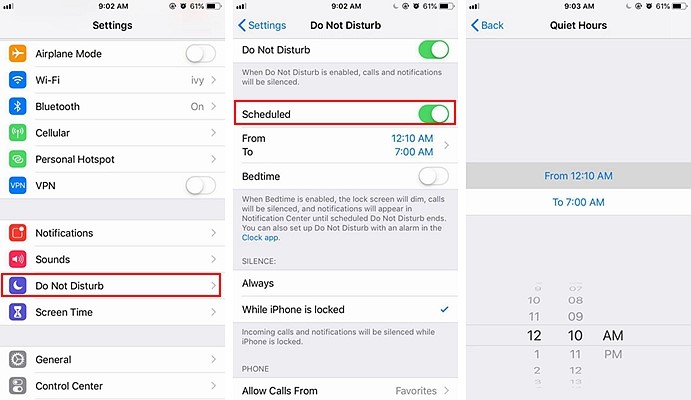
Lub tswv yim: Koj tuaj yeem hloov kho qhov tshwj xeeb no hauv txoj hauv kev uas koj lub xov tooj yuav tuaj yeem ua suab nrov ntawm cov xov tooj tshwj xeeb thiab cov lus ceeb toom tshwj xeeb thaum txwv tus so.
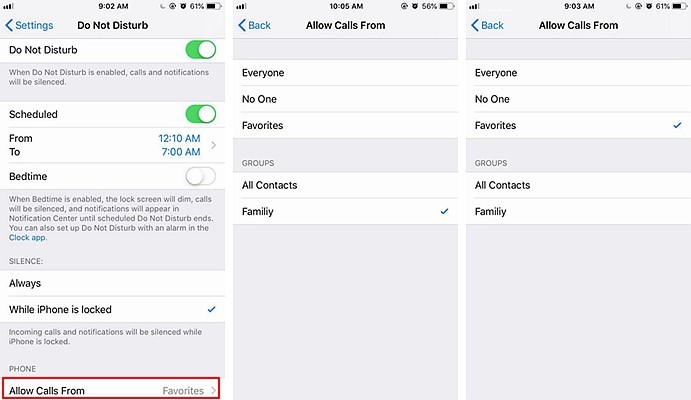
xaus
Hom "Tsis Txhob cuam tshuam" yog qhov tseem ceeb vim muaj qee lub sijhawm thiab qee lub sijhawm thaum ib tus xav tau qee theem ntawm kev ntsiag to thiab ntsiag to. Qhov kev ua haujlwm no muaj txiaj ntsig zoo rau cov neeg uas nyiam tsim lub sijhawm txhim kho tus kheej, cov neeg ua haujlwm xav tau kev xav tau siab, thiab cov neeg uas muaj cov rooj sib tham high-end qhov kev hu xovtooj yuav raug kho raws li kev tsis muaj kev tshaj lij.
Dhau li ntawm cov pawg neeg no, koj tus kheej yuav xav tau lub sijhawm 'Tsis Muaj Teeb Meem' thaum koj xav txaus siab rau qee lub sijhawm nyob ntsiag to nrog koj tsev neeg, tus khub, lossis koj cov phooj ywg. Siv cov yam ntxwv no kom tau txais kev tswj hwm koj iPhone ntau dua thiab cia lub cuab yeej ntse no pab koj xav tau thiab tsis yog lwm txoj hauv kev.
Yuav ua li cas pab tau no ncej?
Nias ntawm lub hnub qub los ntaus nws!
Qhov nruab nrab nruab nrab 5. Cov suab xaiv tsa:




